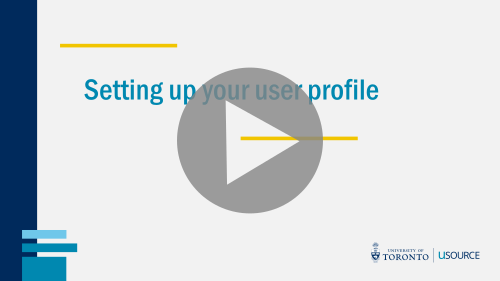View Funds Center Access
If you are a Basic Requisitioner, you can view which Funds Centers you have access to when entering the account assignment.
Funds Center Access: Requisitioning
To view your Funds Center access for requisitioning (i.e. entering the CFC at checkout):
- Click on the user icon in the top navigation bar, then select View My Profile.
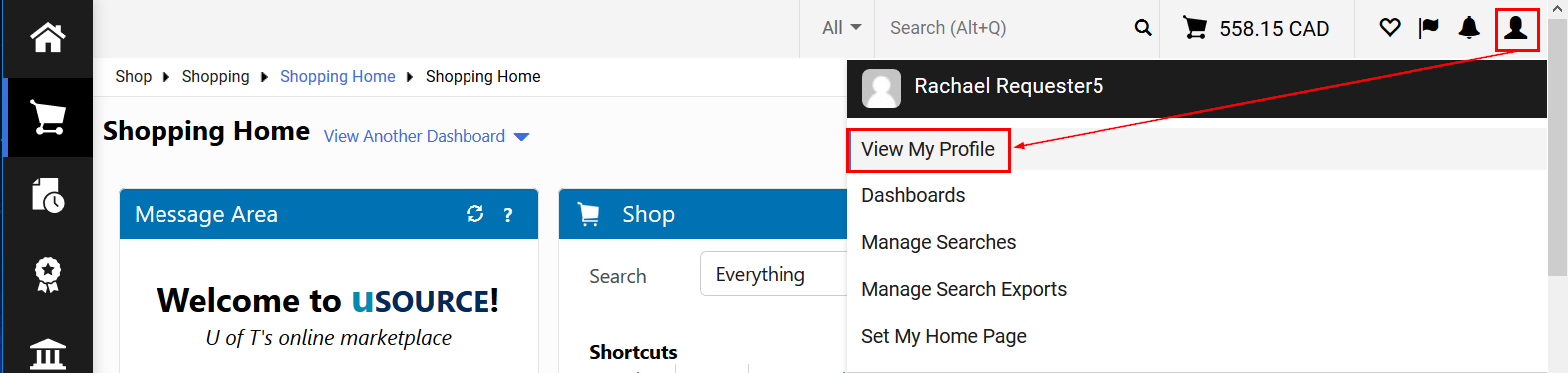
- Then go to Default User Settings > Custom Field and Accounting Code Defaults. On the Codes tab, next to Funds Center, click the Edit button.
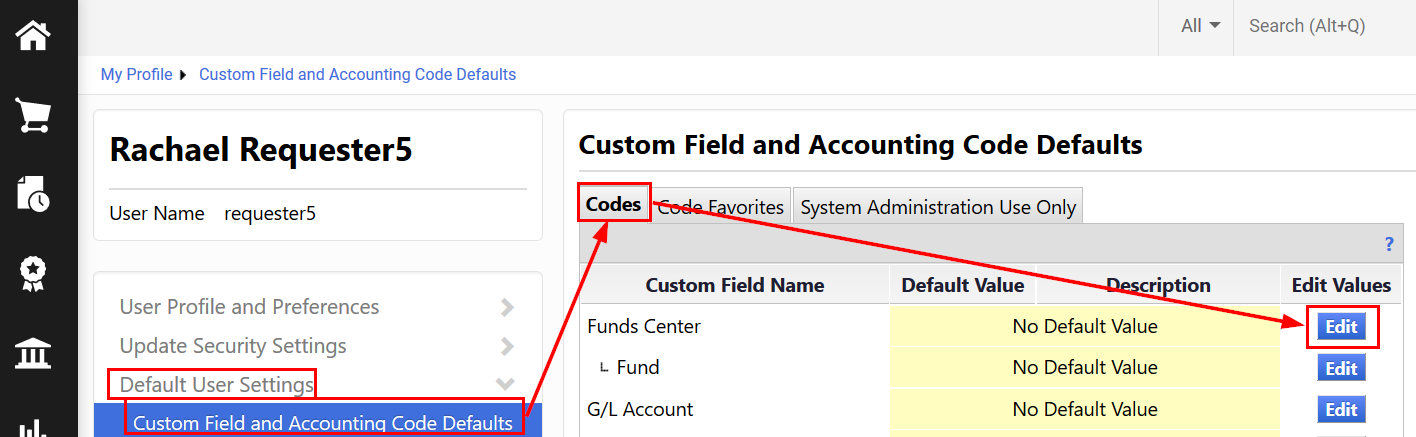
- The next screen lists all Funds Centers you can use when entering the account assignment, along with the associated description.
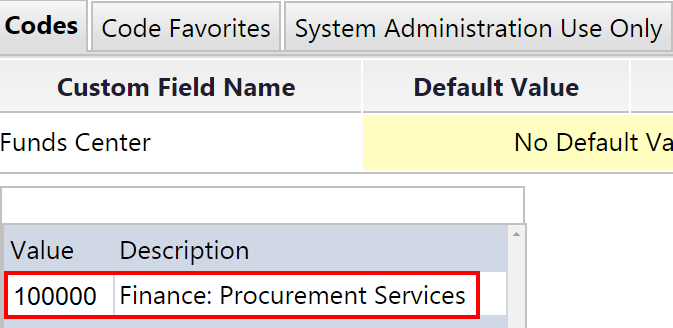
Funds Center Access: Approving
If you have approval permissions (i.e. you can approve orders), you can also check which Funds Centers you can approve from.
- Go to Ordering and Approval Settings > View Assigned Folders. From here, you can see the Funds Centers and the maximum dollar amount you can approve from.
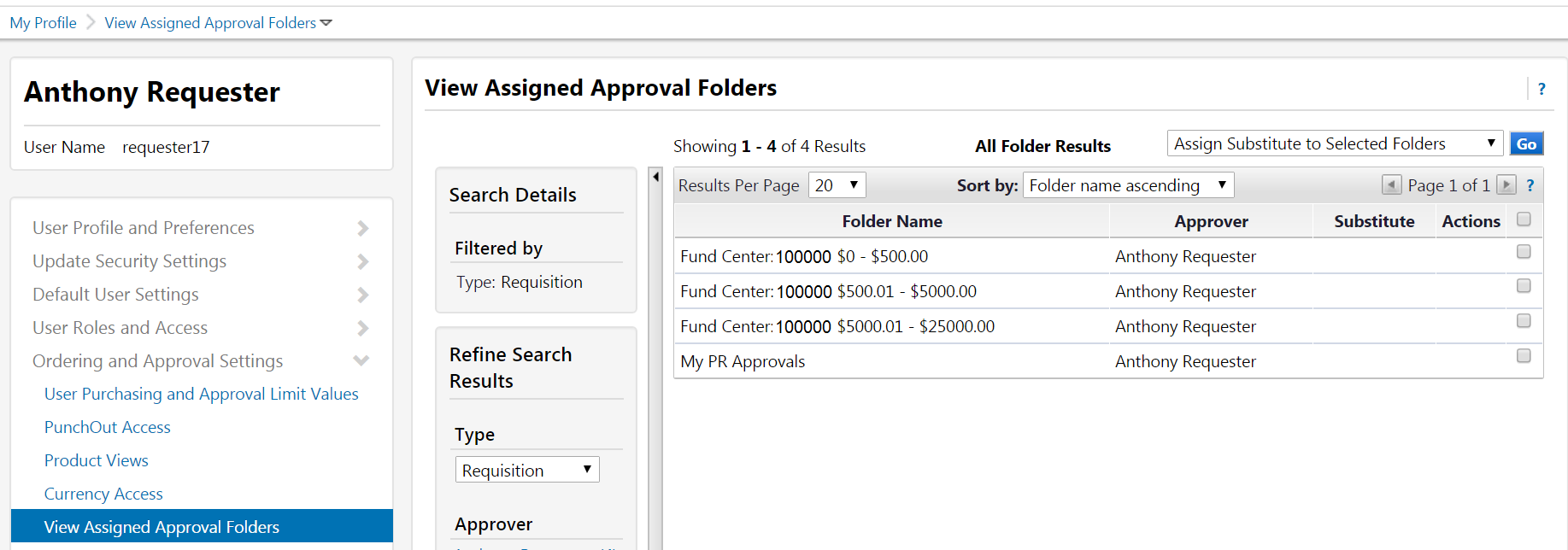
Last Updated: April 6, 2020