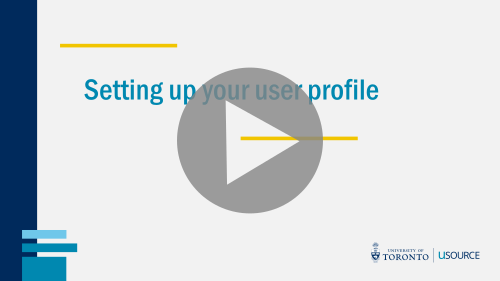Notification Preferences
Users can receive email notifications from uSOURCE and/or within the uSOURCE application itself. Notifications within the application will appear in the top navigation bar as a red flag:
The Notification Preferences section controls when and why a user will receive notifications from the system. It’s recommended to keep the default settings until you are comfortable working in uSOURCE.
To edit your notification preferences:
- Click on the user icon in the top navigation bar, then select View My Profile.
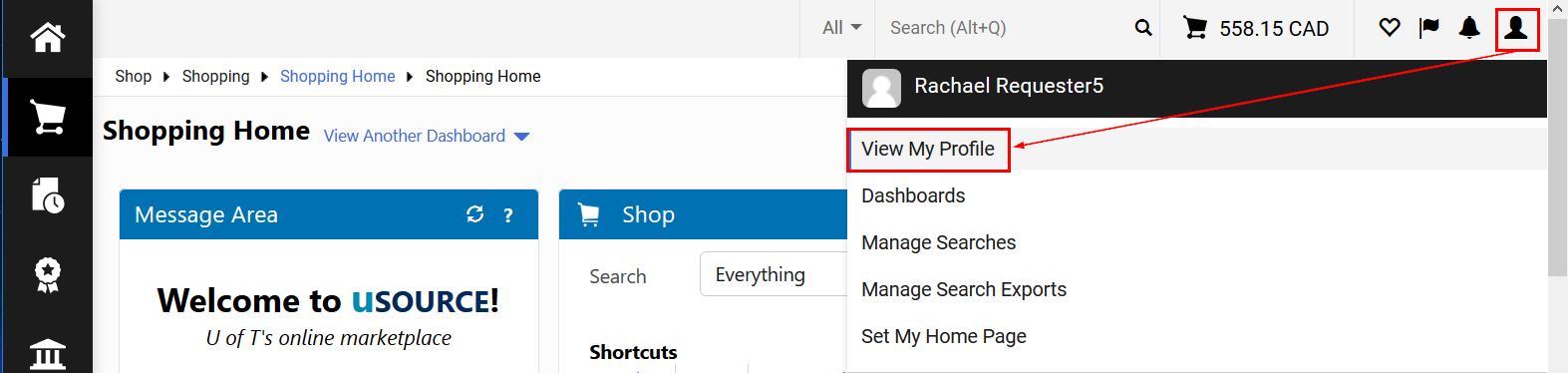
- From the left menu, click on Notification Preferences.
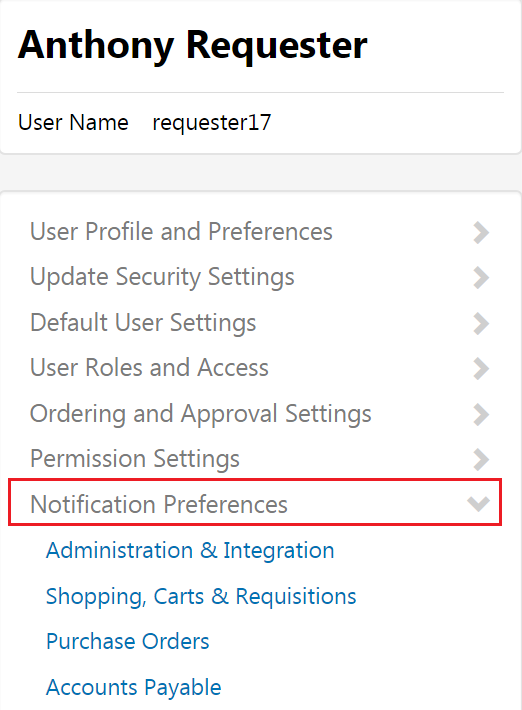
- Click on the category you want to update (Shopping, Carts & Requisitions, Accounts Payable, etc.). Click Edit Selection (top right). For a better explanation of each notification, just click on the question mark icon next to the setting.
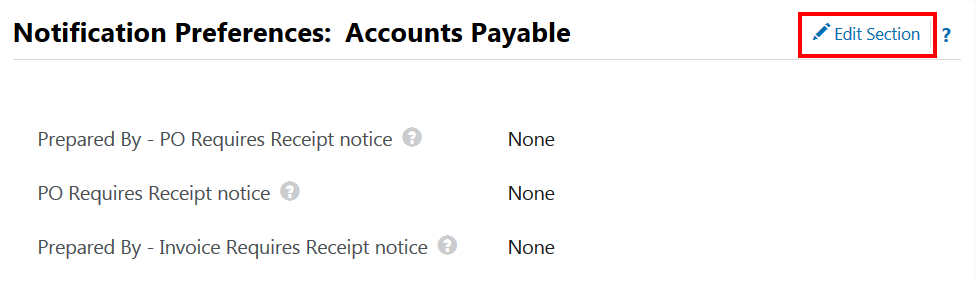
- To change a notification, select Override and choose from the drop-down (None, Email, Notification, Email & Notification). Click Save Changes.
In the example below, by selecting Email & Notification, the user will now receive an email and an in-system notification whenever a supplier submits an invoice.
Last Updated: April 6, 2020