Assign a Substitute Requisitioner
While you’re on vacation, at a conference, etc., you can assign a substitute Requisitioner for all carts assigned to you.
To assign a substitute Requisitioner:
- From the left navigation bar go to Shop > My Carts and Orders > View Carts.
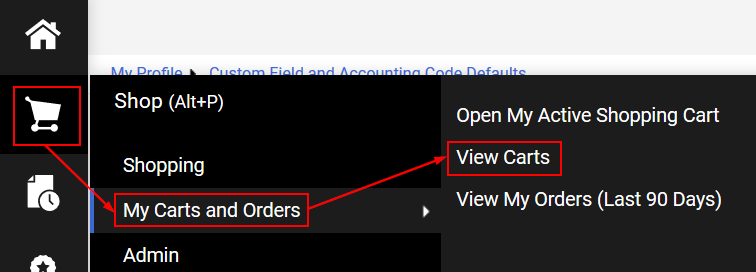
- Click on the Assigned Carts tab, then the Assign Substitute link.
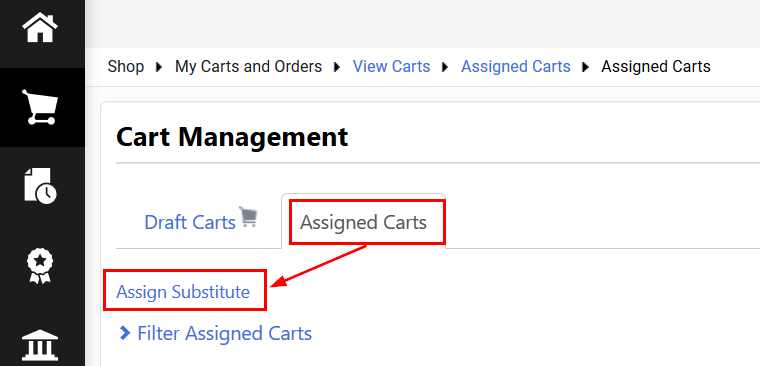
- From the User Search pop-up, search for the user you would like to assign as the substitute. Click the [select] link to the right of the user’s name. All carts assigned to you will be forwarded to this user.

- When you are ready to end the substitution, click End Substitution on the Cart Management > Assigned Carts page.
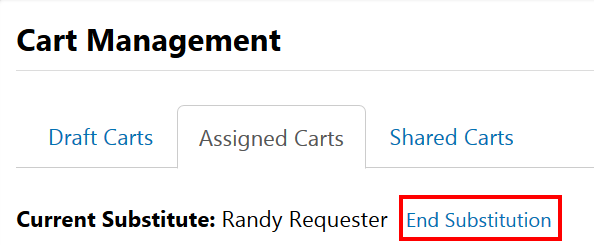
See also: Assigning a Substitute Approver
Last Updated: April 6, 2020