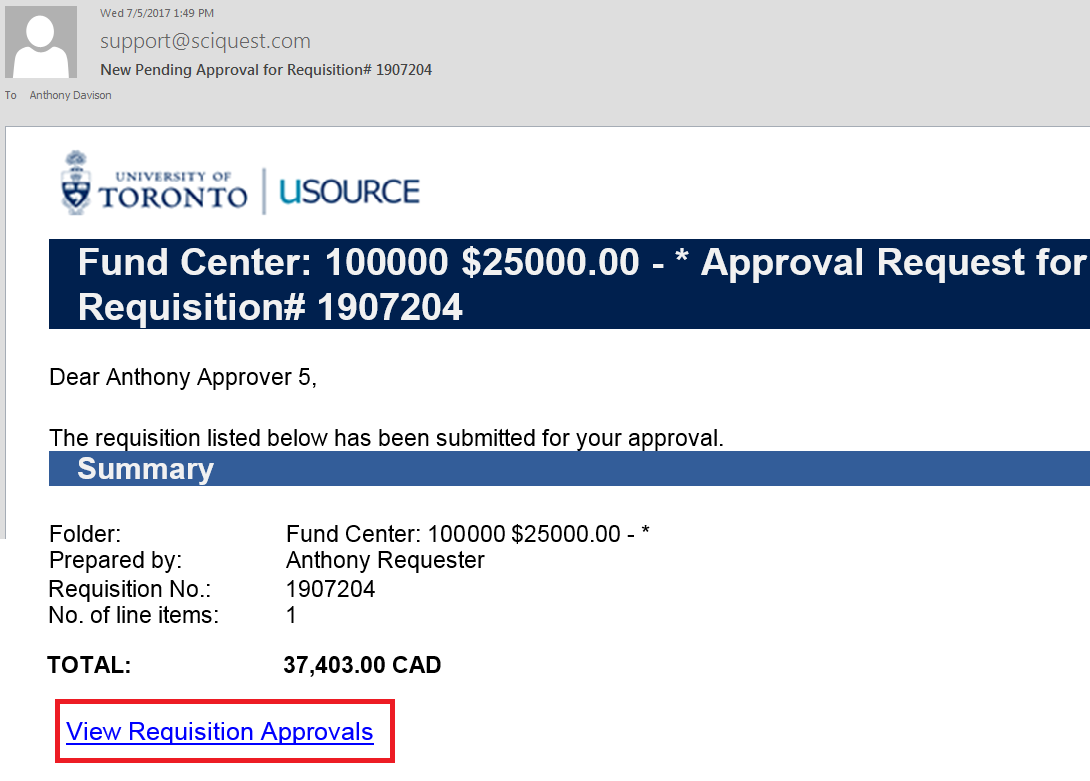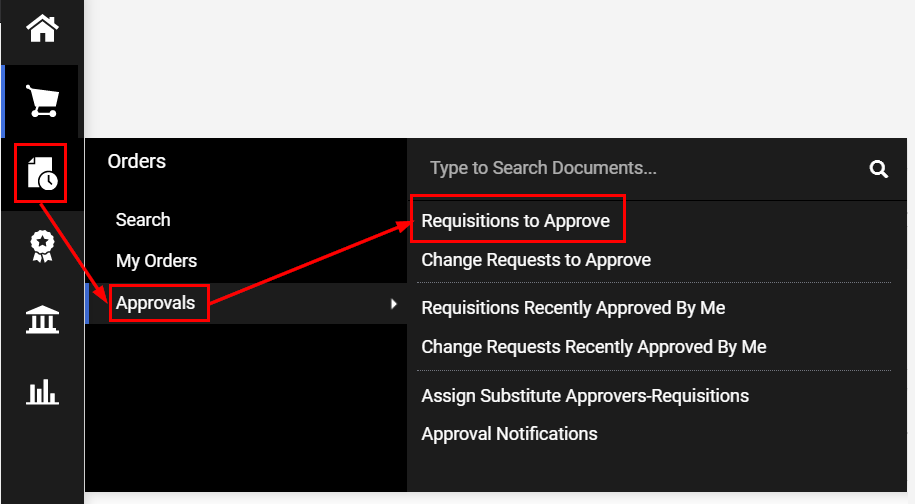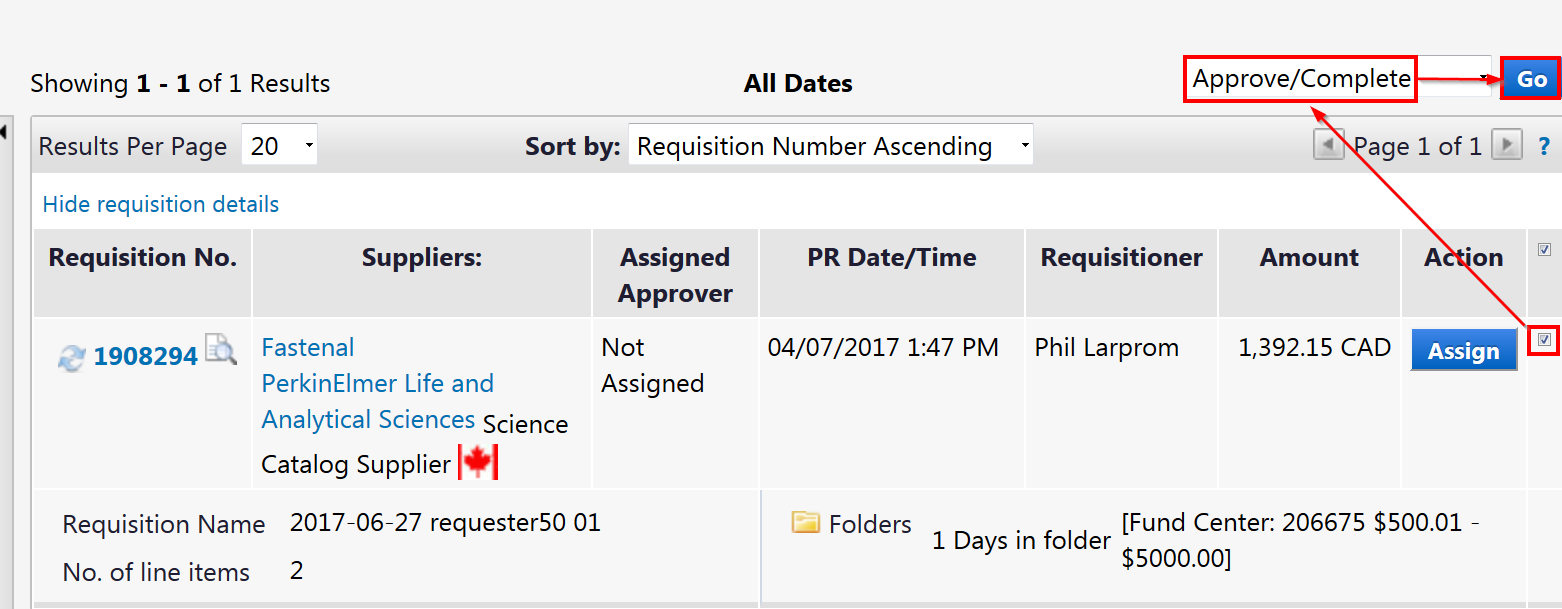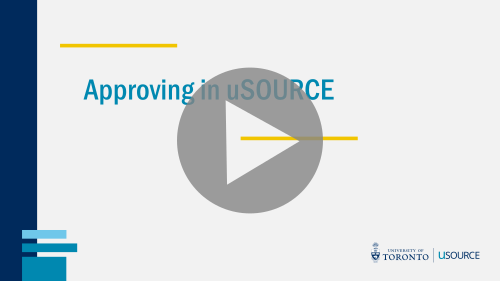Approving a Requisition
Over the coming months, a new interface will be rolled out to uSOURCE users. The sections below provide instructions for both the Classic User Experience and the New User Experience.
Classic User Experience
When a Requisition is submitted and requires your approval, you will receive an email notification. The email will contain a link to open the Requisition in uSOURCE.
You can also access your pending approvals by going to Orders > Approvals > Requisitions to Approve.
Quick Approval Process
If you don’t need to review the Requisition details before approving, click the check box, select Approve/Complete from the drop-down, and click Go.
Standard Approval Process
For standard approvals, the Approver opens the Requisition, reviews the details, and then approves the order.
- Open the Requisition by clicking on the Requisition No. link on the left side of the page.
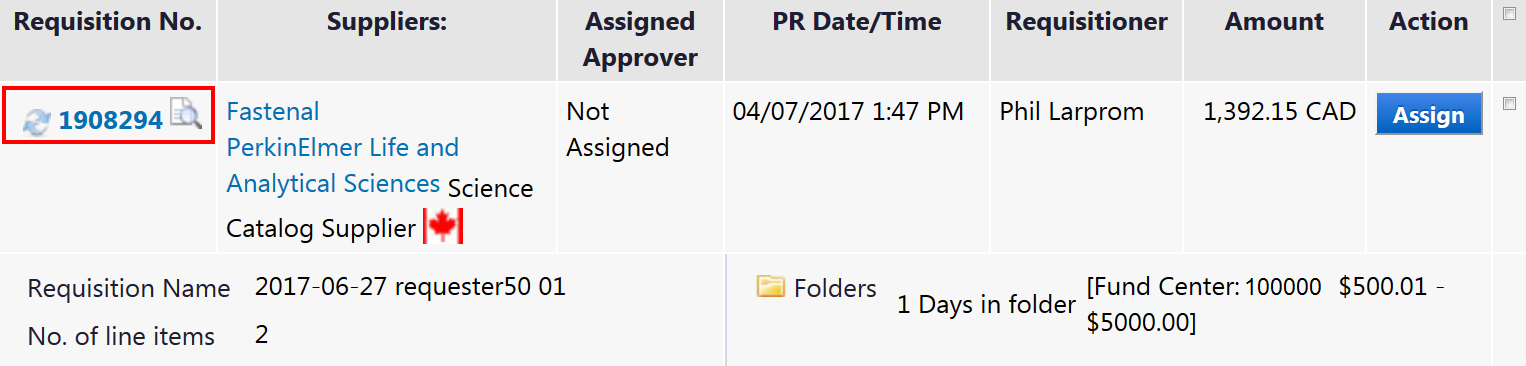
- After you’ve reviewed the order and are ready to approve, from the Available Actions drop-down menu (top right), select Approve/complete step and click the Go button.
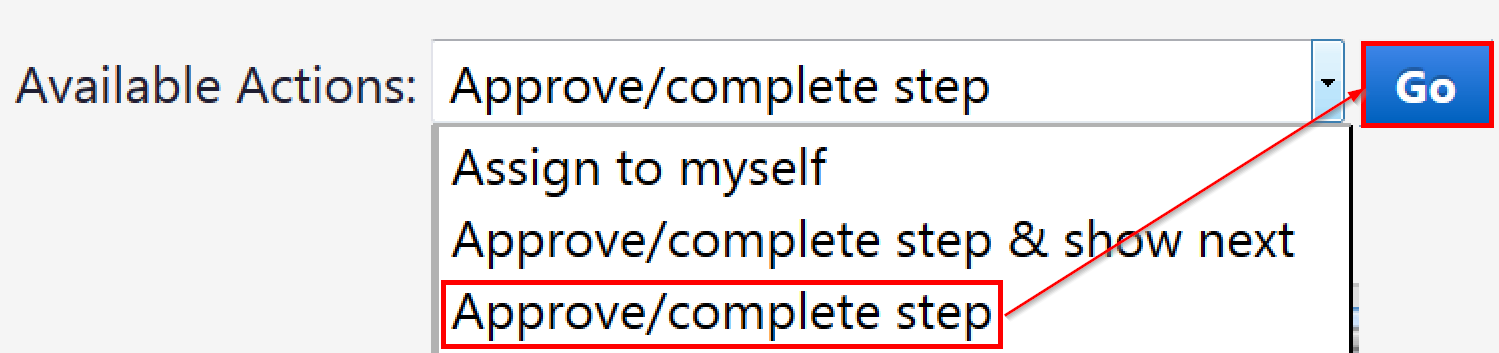
See also: Approving via Email
New User Experience
When a Requisition is submitted and requires your approval, you will receive an email notification. The email will contain a link to open the Requisition in uSOURCE.
You can also access your pending approvals by going to Orders > Approvals > Requisitions to Approve.
Quick Approval Process
If you don’t need to review the Requisition details before approving, click the check box, select Approve/Complete from the drop-down, and click Go.
Standard Approval Process
For standard approvals, the Approver opens the Requisition, reviews the details, and then approves the order.
- Open the Requisition by clicking on the Requisition No. link on the left side of the page.
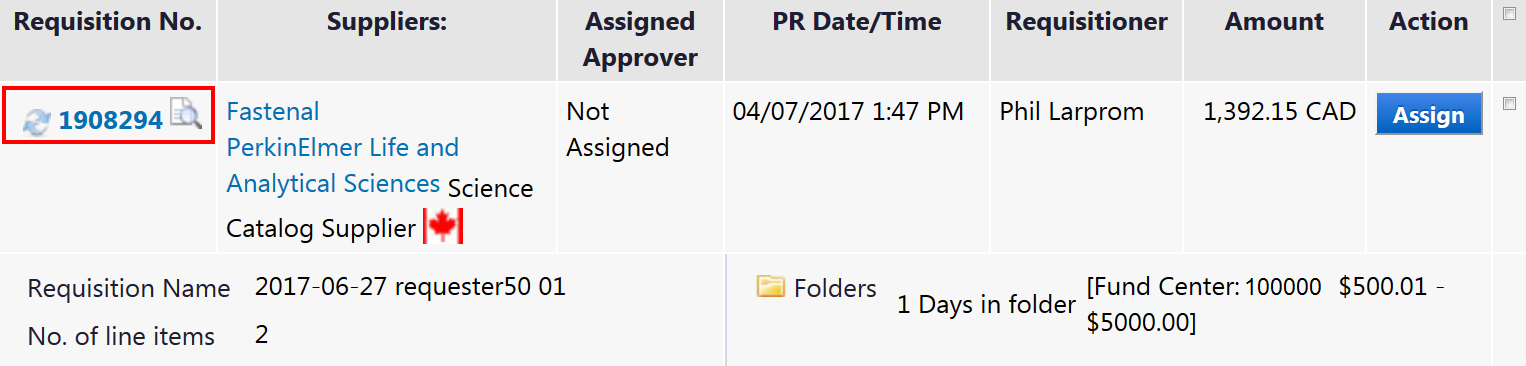
- After you’ve reviewed the order and are ready to approve, click on the Requisition link, and from the drop-down menu, select Approve/Complete step.
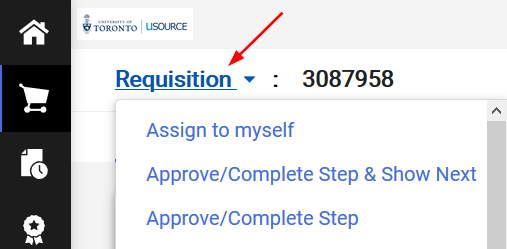
See also: Approving via Email
Last Updated: May 31, 2021